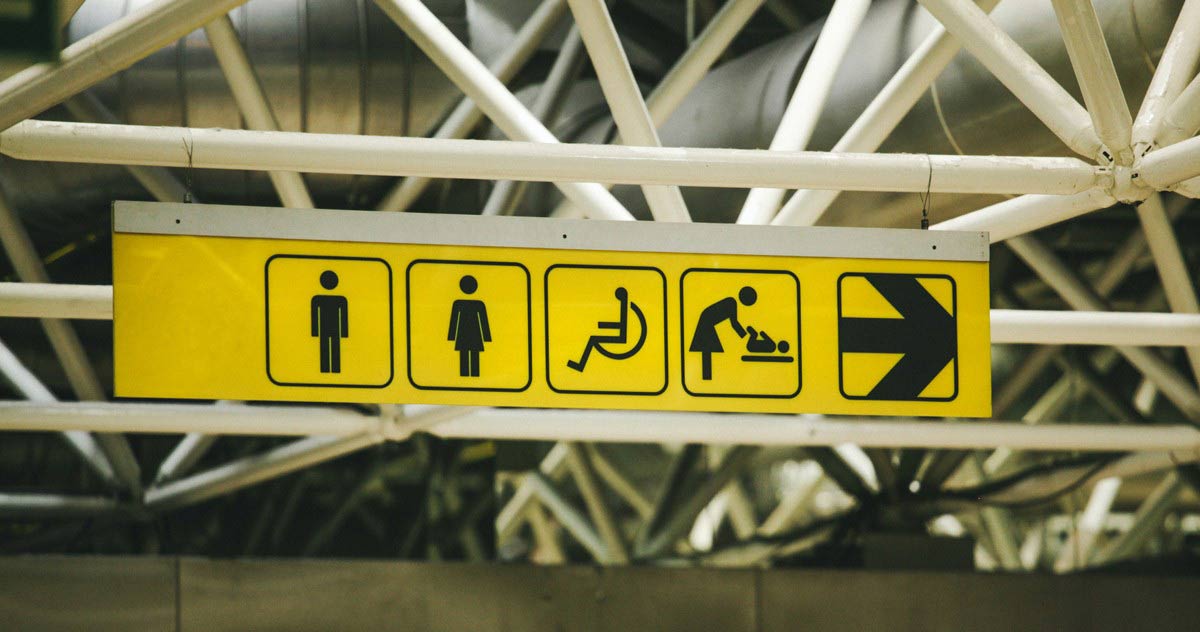Why is Accessibility Important?
Designing accessible products and services is crucial because it ensures that everyone, including people with disabilities, can use them. This not only broadens your customer base but also improves the user experience for all.
Common Types of Impairments and Disabilities
There are several types of impairments to consider:
- Visual Impairments: These include blindness, low vision, color blindness, and even temporary issues like screen glare from sunlight.
- Motor Impairments: Conditions like repetitive stress injuries or physical disabilities that make using a mouse or touchscreen difficult.
- Hearing Impairments: Ranging from complete deafness to difficulty hearing in noisy environments.
- Cognitive Impairments: Issues such as dyslexia or Attention-Deficit Disorder (ADD) that affect how people process information.
How to Improve Accessibility in Design and Testing
To make your products and services more accessible, follow these steps:
- Understand User Journeys: Identify the primary and secondary actions users need to take on your website or app. For example, adding items to a shopping cart is a primary action, while creating a profile might be secondary.
- Check Perceivability: Ensure your content can be perceived in multiple ways. Use high-contrast colors, avoid relying solely on color to convey information, and provide alternative text (alt text) for images.
- Enhance Operability: Make sure users can navigate your site using different methods, such as keyboard commands. Test the tab order and ensure it’s logical and efficient.
- Ensure Understandability: Use clear labels, recognizable icons, and detailed instructions. Provide alt text for images to help visually impaired users.
- Build Robustness: Design your site to work across various browsers and assistive technologies. Label interactive elements like text-input fields and icons. Use descriptive link text to make navigation easier for screen reader users.
Practical Steps for Accessibility
- High Contrast: Use tools to check the contrast between background and foreground colors to ensure readability.
- Keyboard Navigation: Test your site’s navigation using keyboard commands to ensure ease of use for those with motor impairments.
- Alt Text: Write descriptive alt text for images. For example, an image of a new store with an “Open for business” sign could have alt text like “Our new store on Broadway is now open.”
- Label Everything: Use clear, concise labels for interactive elements. For example, label a navigation icon as “show/hide navigation menu.”
- Use Extensions: Tools like Google Chrome’s Lighthouse can run accessibility tests and provide suggestions for improvements.
- User Testing: Observe real users from diverse backgrounds interacting with your site to identify and fix accessibility issues.
- Training and Resources: Provide your team with accessibility training and resources to foster an inclusive design mindset.
By implementing these strategies, you can make your products and services accessible to a wider audience, enhancing the user experience for everyone.
Summary
Ensuring accessibility in your products and services is not just about compliance; it’s about inclusivity and improving the overall user experience. By understanding the types of impairments and adopting inclusive design practices, you can create a more welcoming and functional environment for all users.